Nothing ruins a good discussion faster than spam comments. They flood your site with nonsense, bury genuine conversations, and make your website look unprofessional. But shutting down comments isn’t the answer—you want to foster engagement, not block it.
That’s where Hizzle CAPTCHA comes in. Our lightweight yet powerful plugin guarantees that only genuine users can interact with your site while blocking bots and spammers. Whether you’re securing WordPress comments, WooCommerce forms, Noptin newsletter sign-ups, or third-party forms from bbPress, BuddyPress, Contact Form 7, WPForms, Mailchimp, and WPForo, Hizzle CAPTCHA has you covered.
With our free version, you get rock-solid security using Google reCAPTCHA. Want even more protection? Hizzle CAPTCHA Pro offers advanced options like invisible reCAPTCHA V2, score-based reCAPTCHA V3, and Cloudflare Turnstile, ensuring spam is blocked without disrupting the user experience.
In this guide, we’ll walk you through how to effortlessly add Hizzle CAPTCHA to your WordPress comment form so you can keep the conversation real and your site spam-free. Let’s dive in!
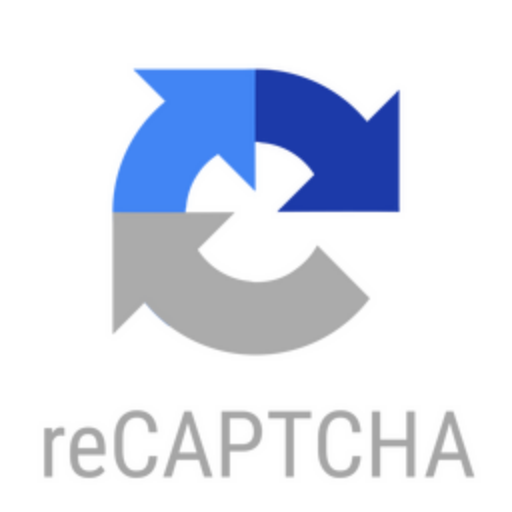
Installing a WordPress reCAPTCHA plugin
Before we configure CAPTCHA for your comment form, the first step is to install and activate Hizzle CAPTCHA on your WordPress website. Follow these simple steps:
1. Log in to your WordPress admin dashboard and go to Plugins > Add New.
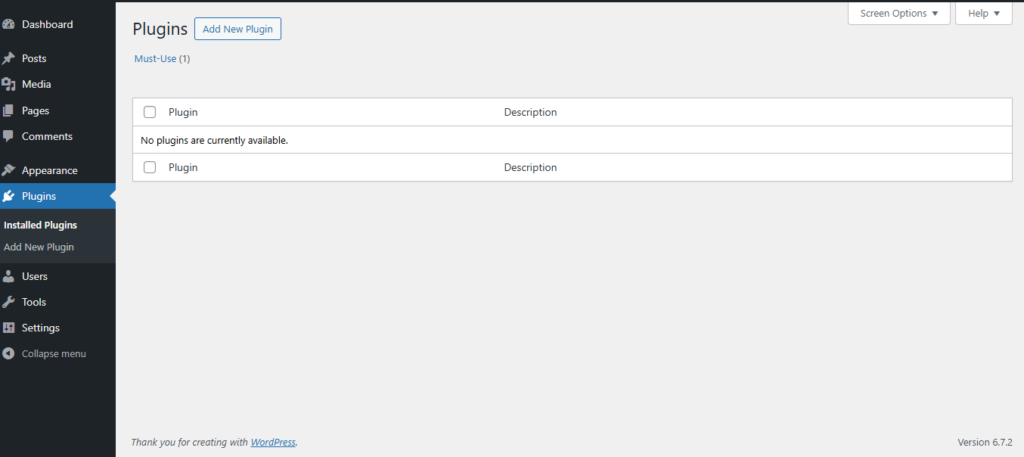
2. In the search bar, type Hizzle CAPTCHA, then click Install Now and Activate once the installation is complete.
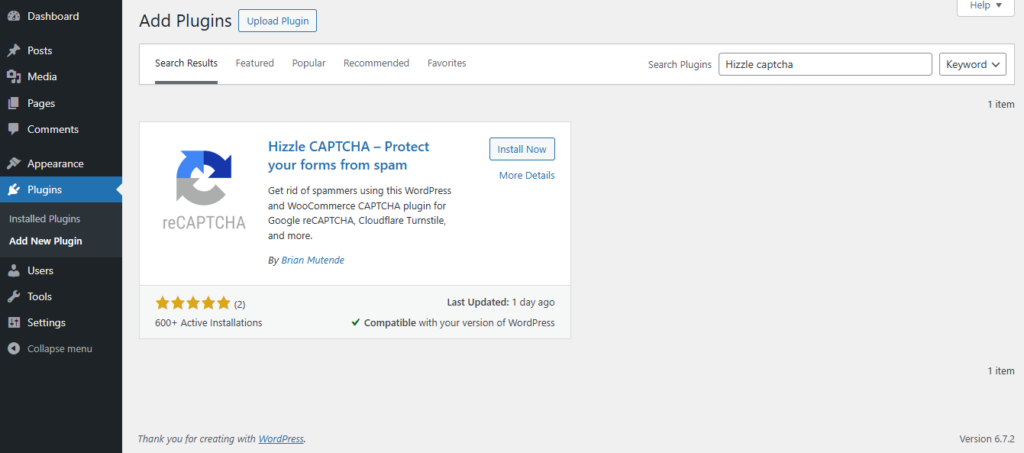
Now that Hizzle CAPTCHA is active, head to the Hizzle CAPTCHA settings page to configure the plugin before integrating it with your comment form
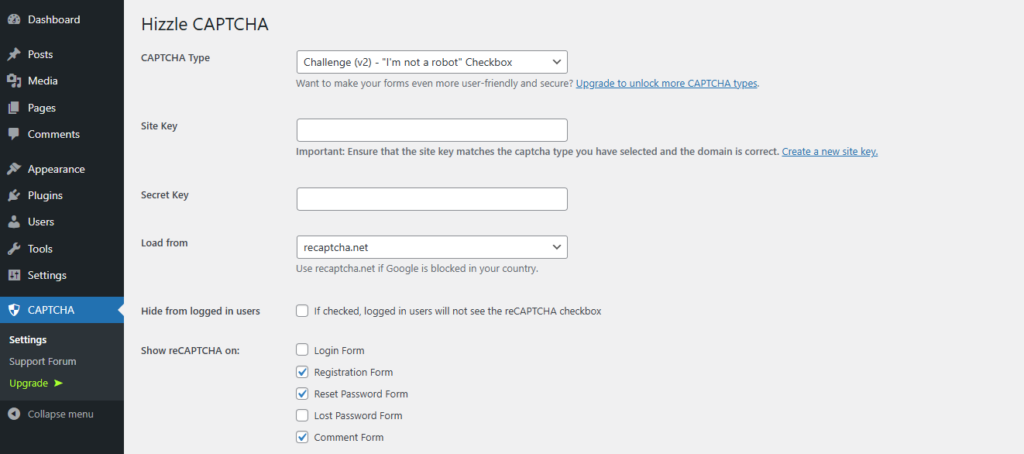
The plugin will request Google reCAPTCHA API keys, which you can generate for free on the official reCAPTCHA website by clicking the ‘Create a new site key’ link.
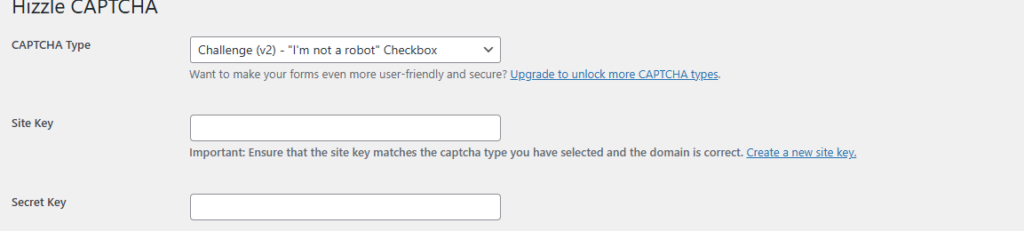
Registering Your Website to Get reCAPTCHA API Keys
Clicking the ‘Create a new site key’ link will take you to the Google reCAPTCHA website, where you can register your site for reCAPTCHA integration.
You’ll need to sign in with your Google account. Once logged in, you’ll be directed to the ‘Register a new site’ page, where you must enter some basic details to complete the registration.
Start by entering your website name or any identifier of your choice in the ‘Label’ field. This helps you recognize your site easily in the future
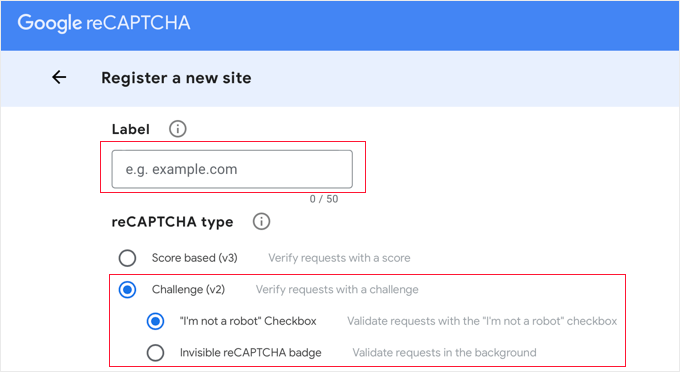
To add the reCAPTCHA checkbox to your site, select the first option: ‘I’m not a robot’ Checkbox.
Scroll down to the ‘Domains’ section, where you can enter the domain name of your website where reCAPTCHA will be applied.
If you need to use the same API keys on multiple domains or subdomains, simply click the plus (+) icon to add them.
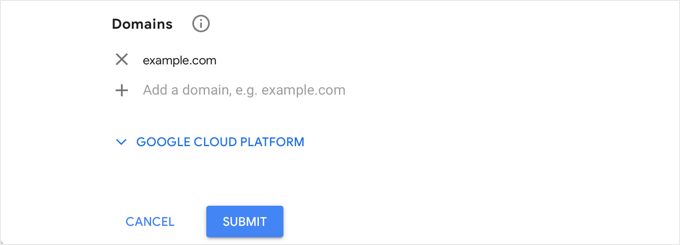
After completing the form, click the ‘Submit’ button to register your site.
Google reCAPTCHA will then display a success message along with your site key and secret key on the screen.
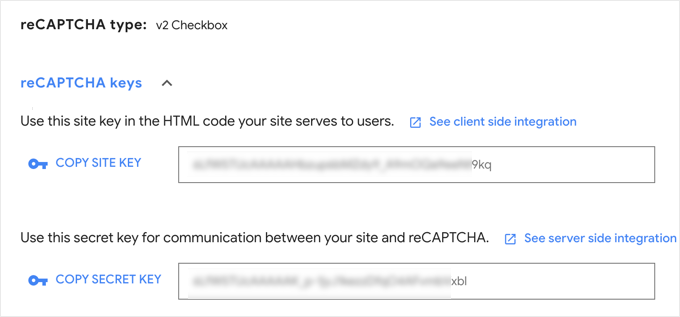
Now, you can add these API keys to the plugin settings on your WordPress website.
Adding reCAPTCHA to a WordPress Comment Form
Next, return to the Hizzle reCAPTCHA settings page in your WordPress admin area and paste the site key and secret key into the designated fields.
Make sure the ‘Enable for Comment Form’ option is checked.
By default, reCAPTCHA is enabled for the registration page, lost password page, and comment form. You can customize these settings by checking or unchecking the boxes based on your preferences.
Hizzle reCAPTCHA includes a setting that allows you to hide the reCAPTCHA checkbox for logged-in users. Simply enable the “Hide for Logged-in Users” option in the plugin settings
Once you’ve made your selections, click ‘Save Changes’ at the bottom of the page to store the API keys and activate reCAPTCHA.
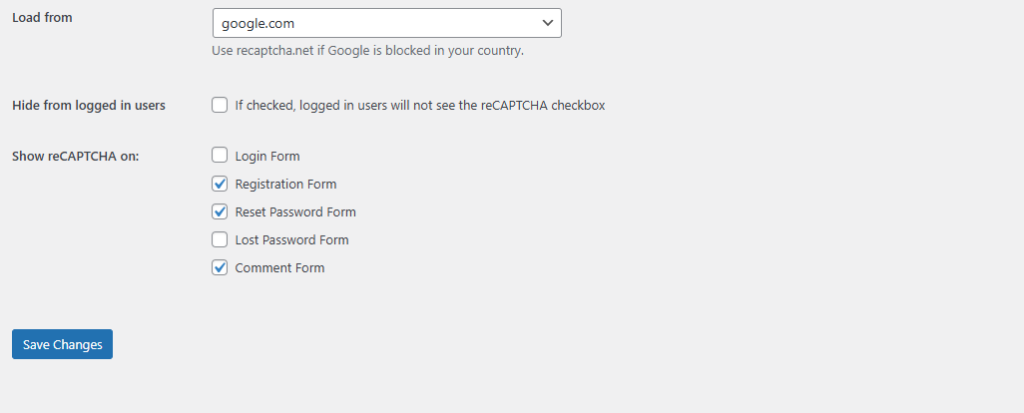
Congratulations! You’ve successfully added reCAPTCHA to your WordPress comment form. Visit the comment section of your blog posts to verify that it’s working.
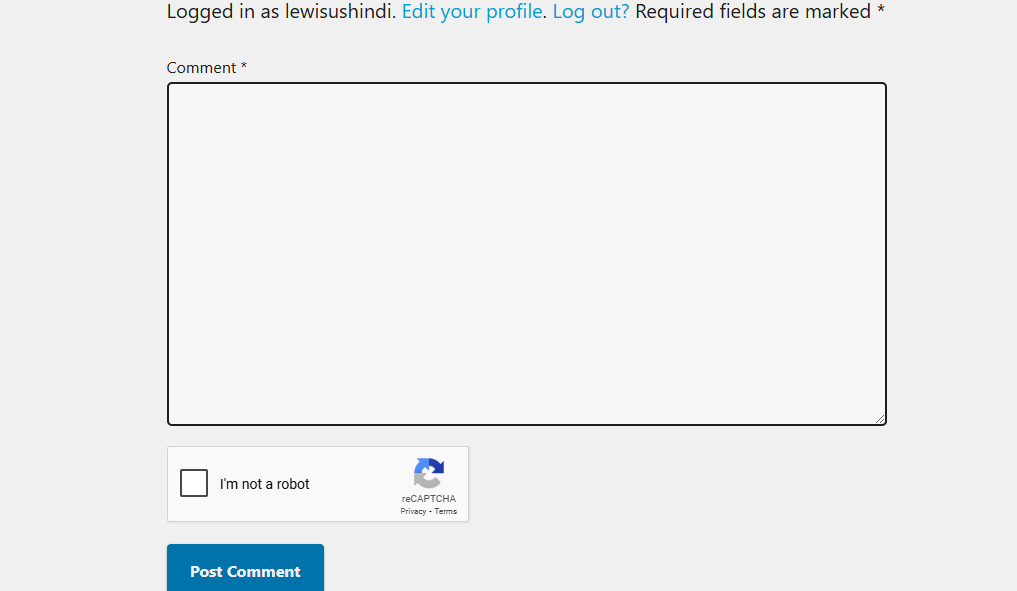
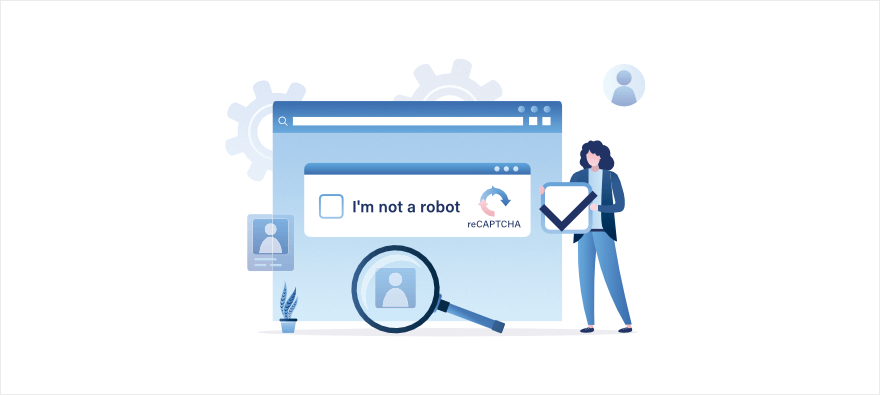
Leave a Reply